一般情况下,我们使用电脑来设置路由器。如今,手机、Pad已经普及,操作起来非常便捷;更重要的是您不需要连接网线、配置电脑等繁复操作,只需要连接Wi-Fi后,进行简单的设置,那么你知道tplink路由器手机怎么配置动态ip上网吗?下面是www.886abc.com整理的一些关于tplink路由器手机配置动态ip上网的相关资料,供你参考。
tplink路由器手机配置动态ip上网的方法:
![]()
[1] 输入管理地址
在浏览器的地址栏输入tplogin.cn或192.168.1.1(多数路由器为tplogin.cn,路由器背部标贴上有标明管理地址)。
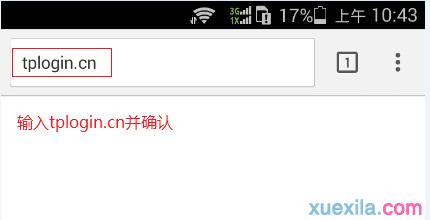
[2] 设置管理密码
您需要给路由器设置一个管理密码,后续就是用该密码来登录界面,如下:
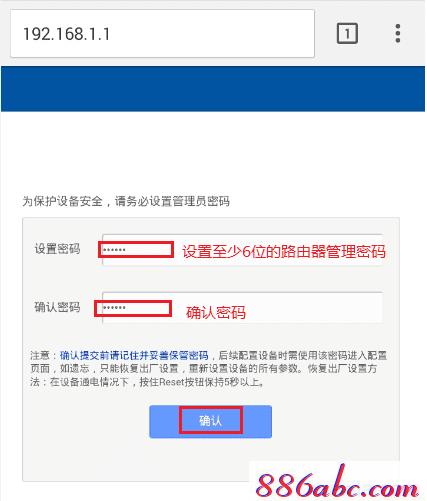
![]()
[1] 开始设置向导
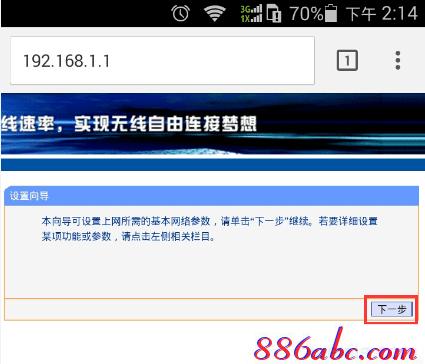
[2] 选择动态IP(即自动获得IP地址)
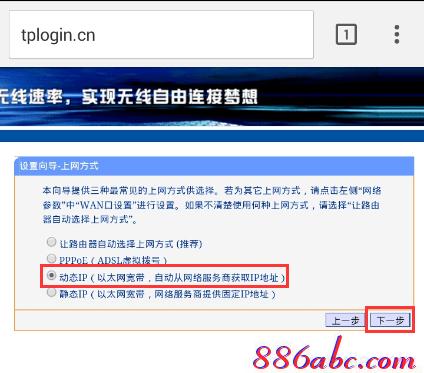
[3] 设置无线信号
分别设置无线信号名称(SSID)和无线密码(PSK密码),请勿设置中文或特殊字符,如下:
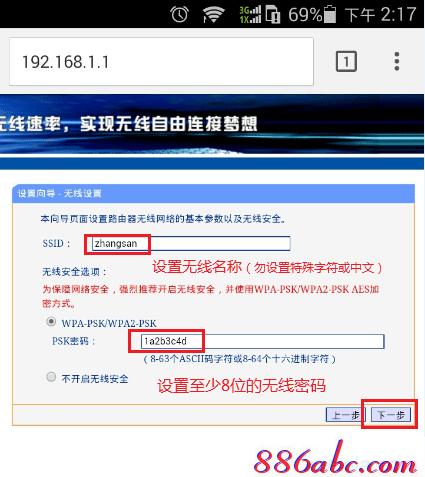
[4] 设置完成
部分路由器有提示重启路由器,点击重启即可。

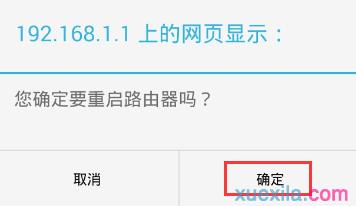
至此,路由器设置完成。
![]()
终端(手机)连接到您新设置的无线信号,如下:
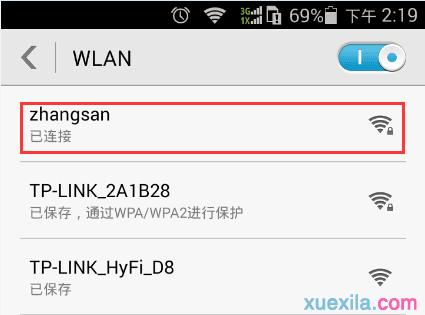
打开网页尝试上网,显示如下即表示可以正常上网,设置成功:
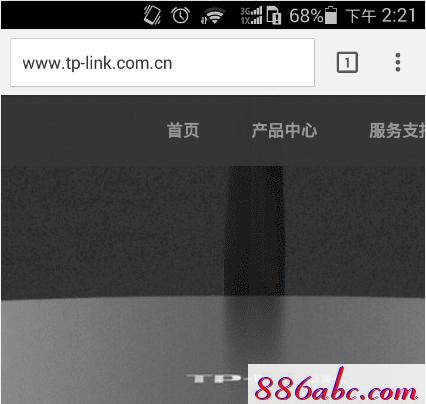
设置完成后,手机可以正常上网,其他终端如需上网,有线电脑使用网线连接到路由器的任意一个LAN口,无线终端搜索到信号连接即可,无需任何其他设置:



密码忘记